Customer Portal
The customer portal is for all homeowners who are customers of LARF Property Management and have their email address registered with us. You can access it by clicking on the “Customer Portal / Kundportal” button at the top of our website www.larf.se If you do not already have a password, you can easily get a new one by following the instructions in section Forgot / Reset password
If it does not work, please contakt us by email and we will help you to get it: [email protected]
The portal is still under construction and will be developed continuously for some time to come. There may also be some interruptions from time to time and we hope you have compassion for it. At the moment you can access the following :
- Quotes
- Sales Orders
- Invoices
- Tickets
- Cleanings (montly cleanings)
- Rental Agreements
- Rental Payments
- Rental Electricity
We are working on putting together a guide on how to best use the portal. You can read this by choosing the section you want to know more about here in the menu that is directly linked to this article. We will add more guides as they become ready.
Go to the portal login page CLICK HERE
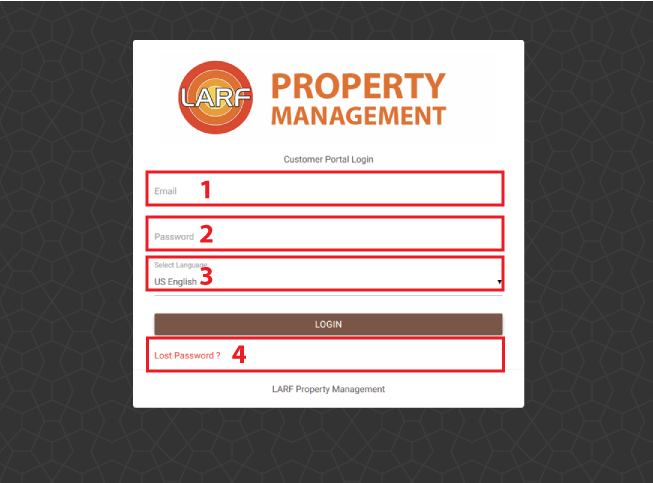
- Fill in your email address, it has to be the same as registered with LARF.
- Fill in your password
- Dont bother changing the language since it is not translated completely
- Click LOGIN button
- If you dont know your password you can reset it by clicking a point 4
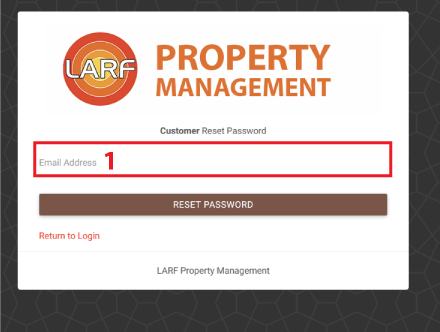
- Fill in your email address (has to be the one registered with LARF)
- Click RESET PASSWORD button
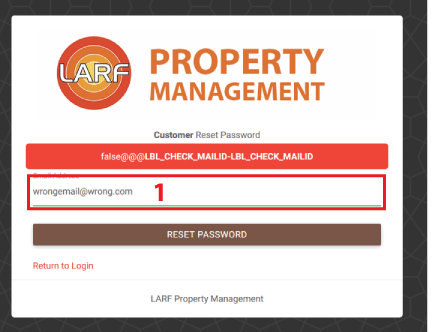
- If you get this message, it can depend on two things.
A) Wrong spelled email address
B) Email address is not in our system - If you double checked your spelling for the email address and it still does not work, contact us!
- If you get this message below, please check your email inbox. Dont forget to check your spam folder in case you cant find it.
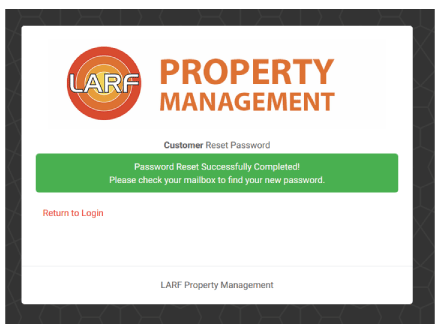
Note! Your password you received can in some cases with some email clients adding an empty space after the last letter or diggit if you copy the password. That will not work if you paste it in to the login password field with the empty space. Be sure it is exactly the same as in the received email.
First be sure you are logged in
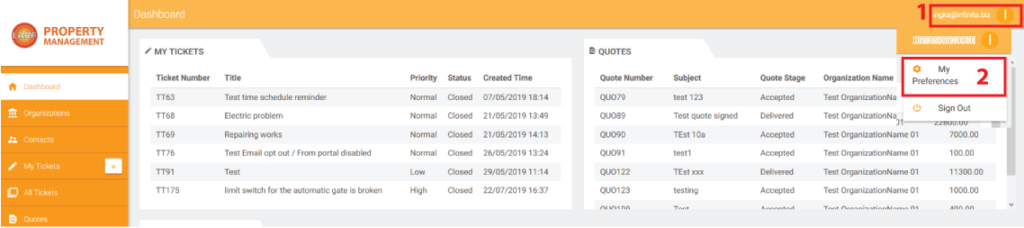
- Click the icon up in the right corner
- Click on My Preferences
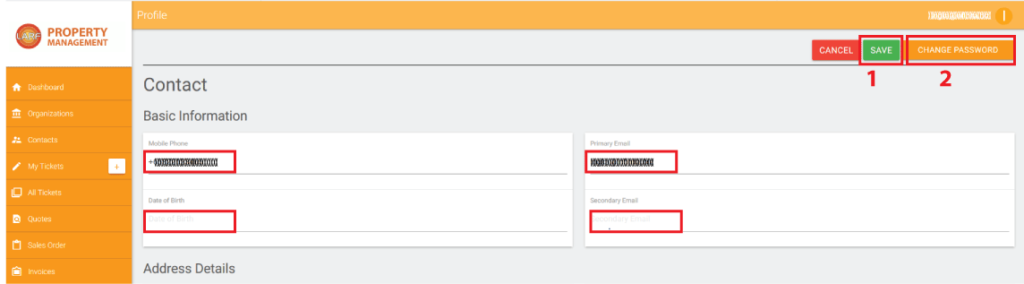
- Check that your information is uptodate, if not please edit them by just typing in the correct information and click SAVE
- Click the button CHANGE PASSWORD
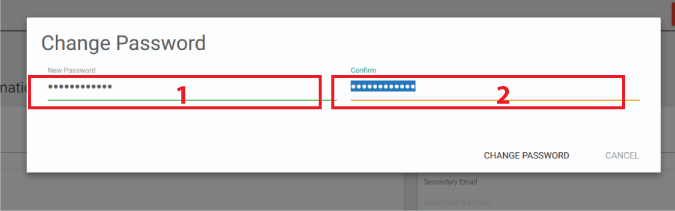
- Type the password you want
- Re-type your chosen password
- Click CHANGE PASSWORD under step 2
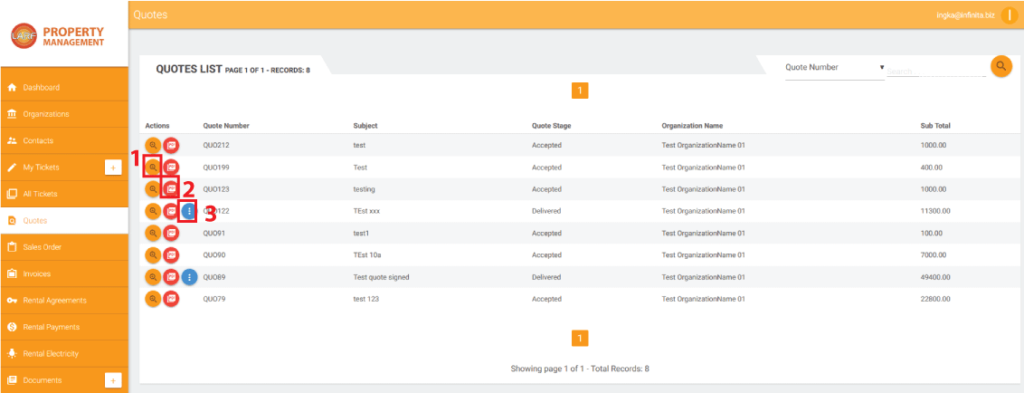
- View the Quotation
- Download the Quotation to see the item details in the Quotation
- Klick here if you want from this view Accept or Reject the Quotation
Viewing the Quotation
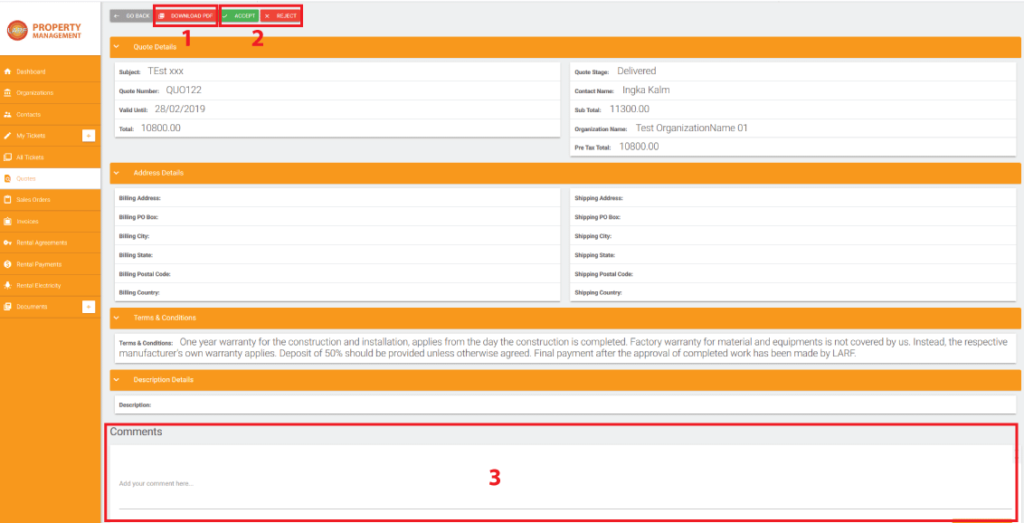
- Download a PDF to see the item details in the Quotation
- Accept or Reject the Quotation
- Leave a comment here if you have further questions regarding the Quotation
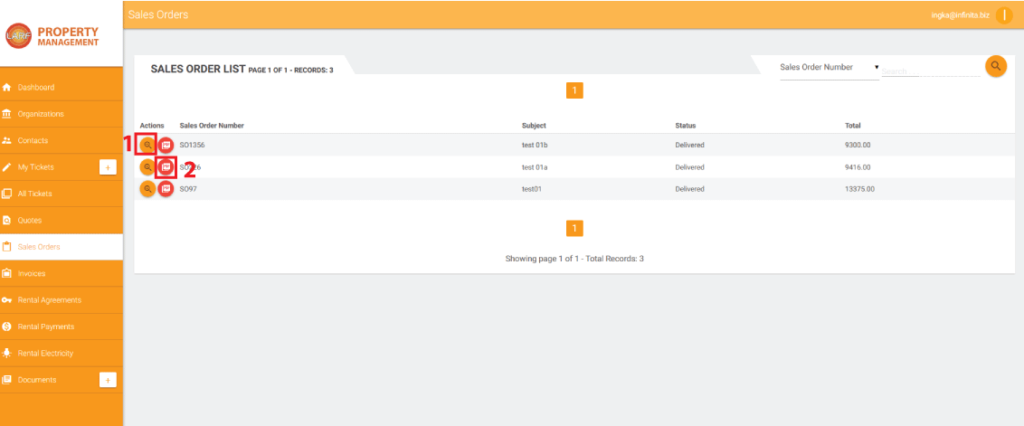
- View the sales order here
- Download a PDF for all the item details here
Viewing the Sales Order
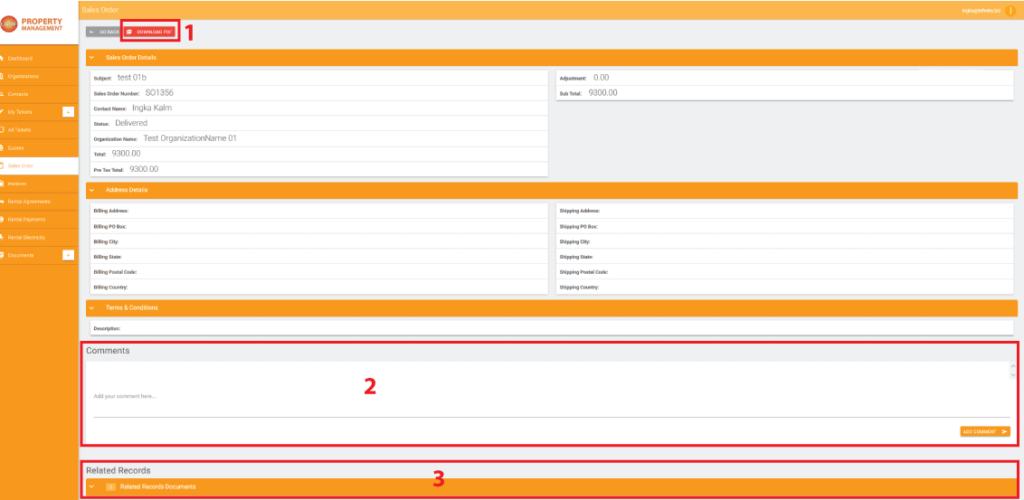
In Sales Order view you can:
- Download a PDF to see all the item details in the Sales Order
- Leave a comment here if there is something that you want clarified and we will answer it here. An email will be sent to you when a new comment is added.
- Any file that might be attached to this sales order can be found and downloaded here
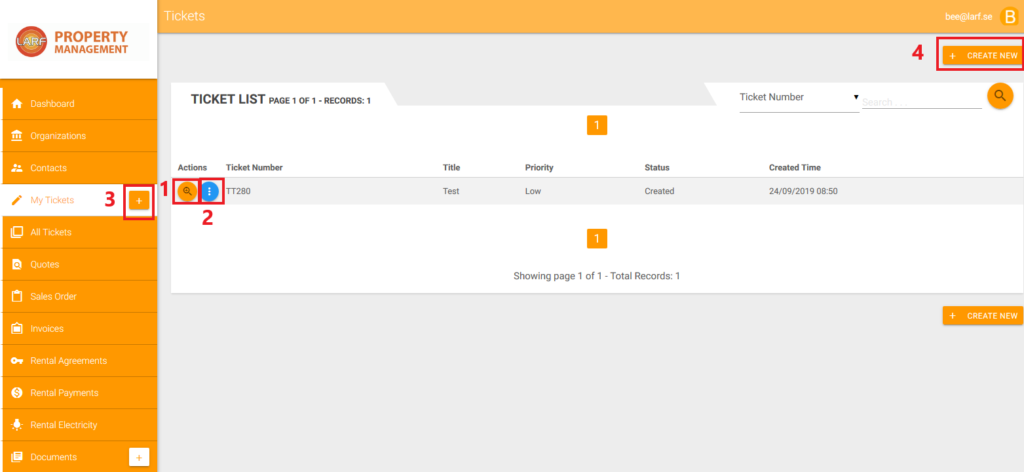
- View the Ticket
- Close the Ticket if you want to reject it
- OR 4. Click here if you want to add new ticket / order the work
View the Ticket
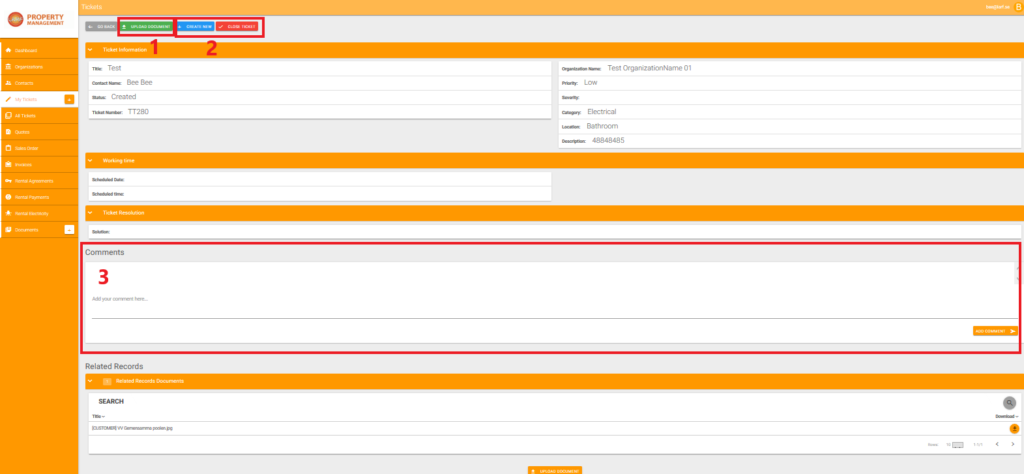
- Upload a document (photo) to attach with the Ticket
- Create New OR Close the Ticket (work is completed OR ticket is rejected)
- Leave a comment here if there is something that you want clarified and we will answer it here. An email will be sent to you when a new comment is added.
Create New Ticket
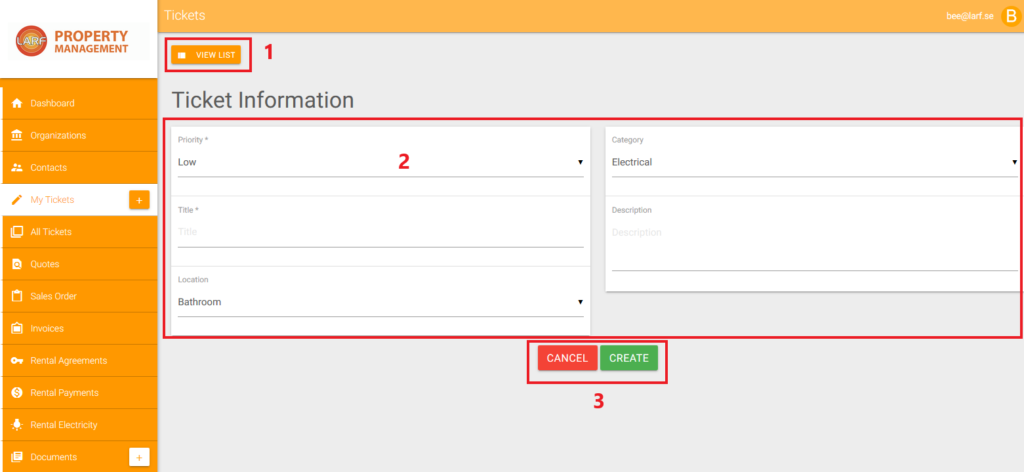
- View List of all existing Tickets
- Fill in details about the Ticket
- Cancel OR Create to complete the Ticket
- To be able to attach a document or picture, you have to save the ticket first.
Each time a ticket is created or updated, a confirmation e-mail is sent to the contact person and the e-mail address registered at your house (the organization). In some cases, there may be two emails about the same matter as it goes to both the house’s email address and the contact person’s email address. This is because there may be cases where the contact person is, for example, a tenant and then even the homeowner should still be aware that there is a ticket created for the house.
You can respond directly to an e-mail regarding a ticket (provided the e-mail is answered from the e-mail address you are registered with at LARF as a contact person) and it will automatically be added as a comment. But we still prefer that you log into your portal and take care of the management directly from there to make it work as smothly as possible.
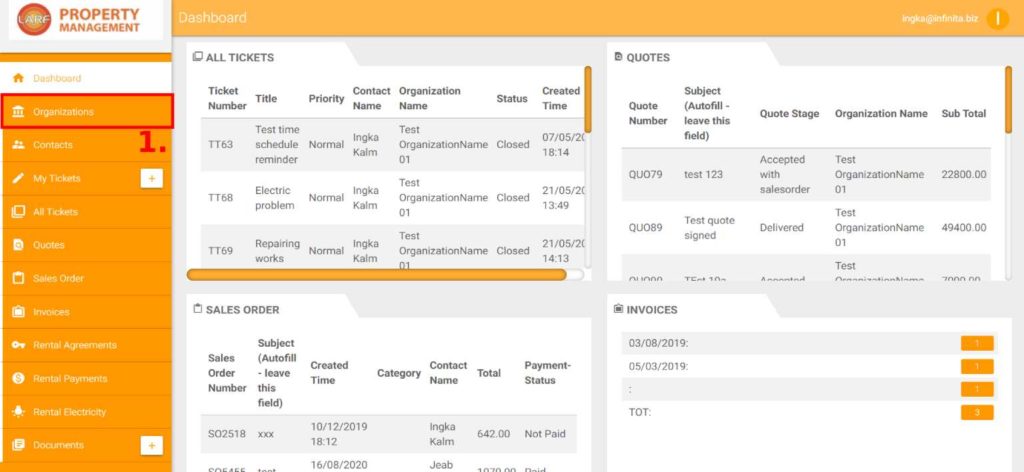
- Click the Organization in the menu
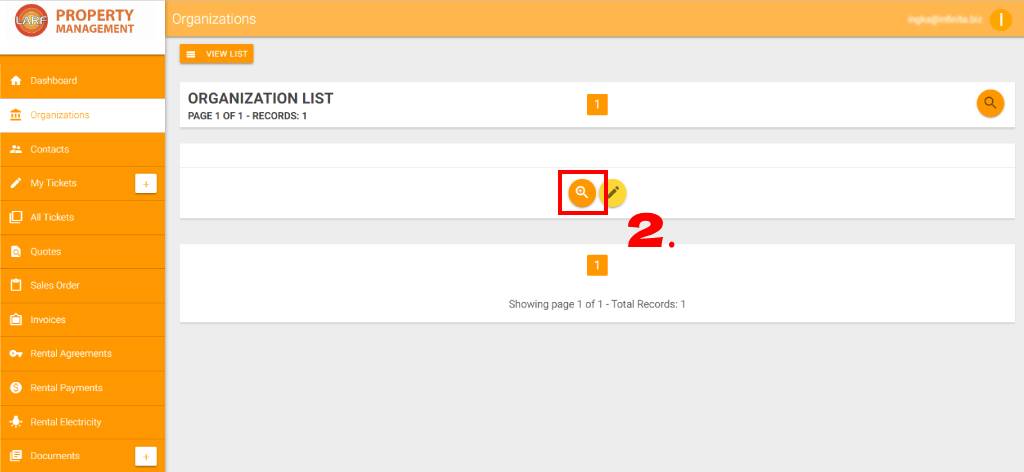
2. Click on the magnifying glass icon
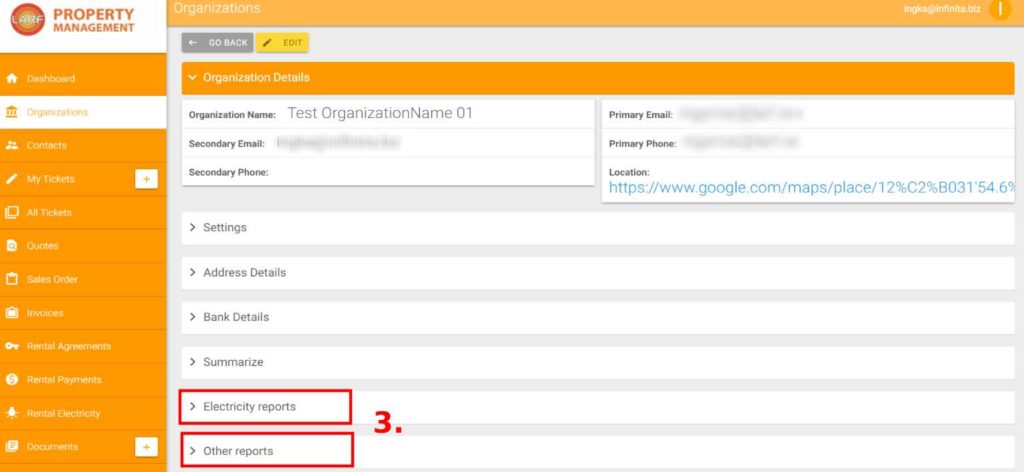
3. Click on the type or report you want to view
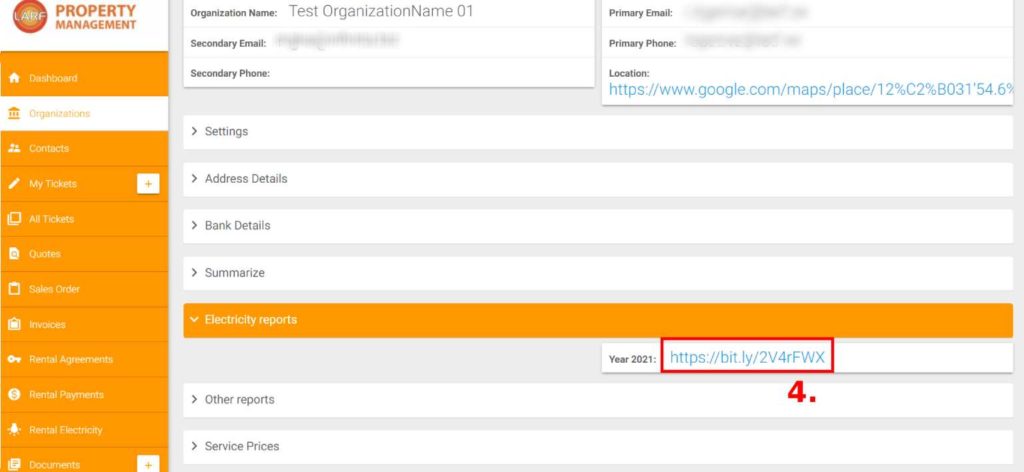
4. Click on the link for the report you want to view
